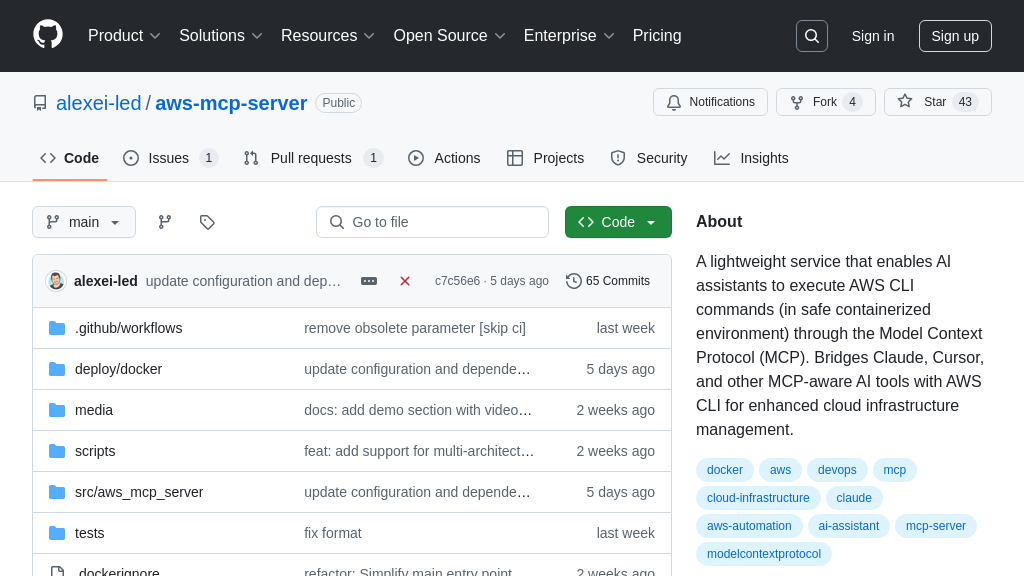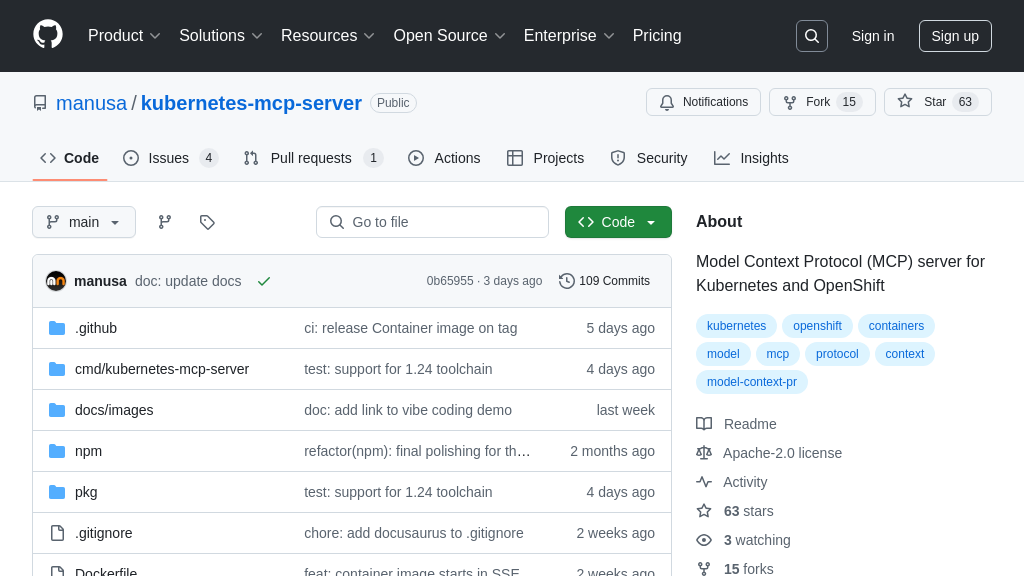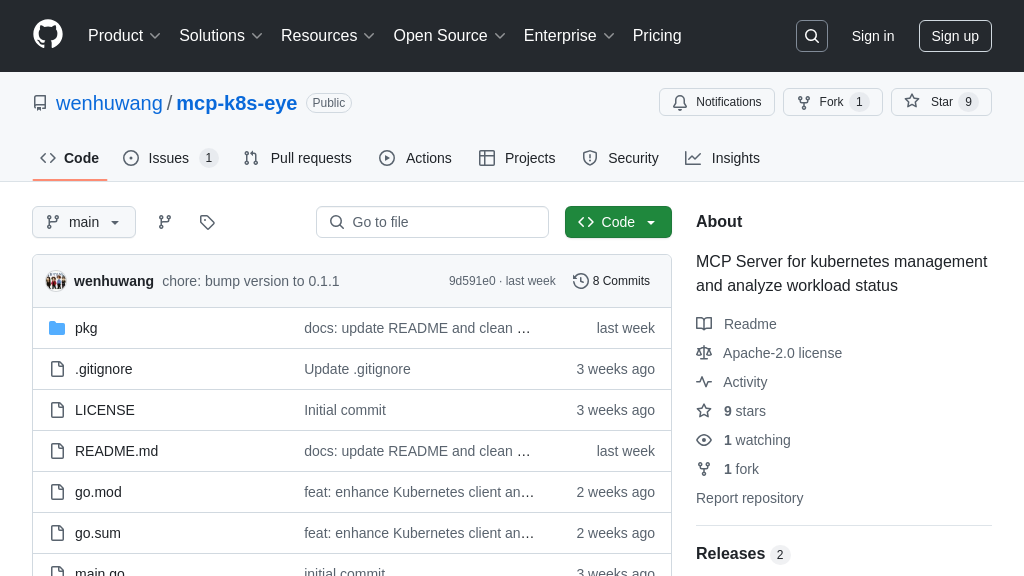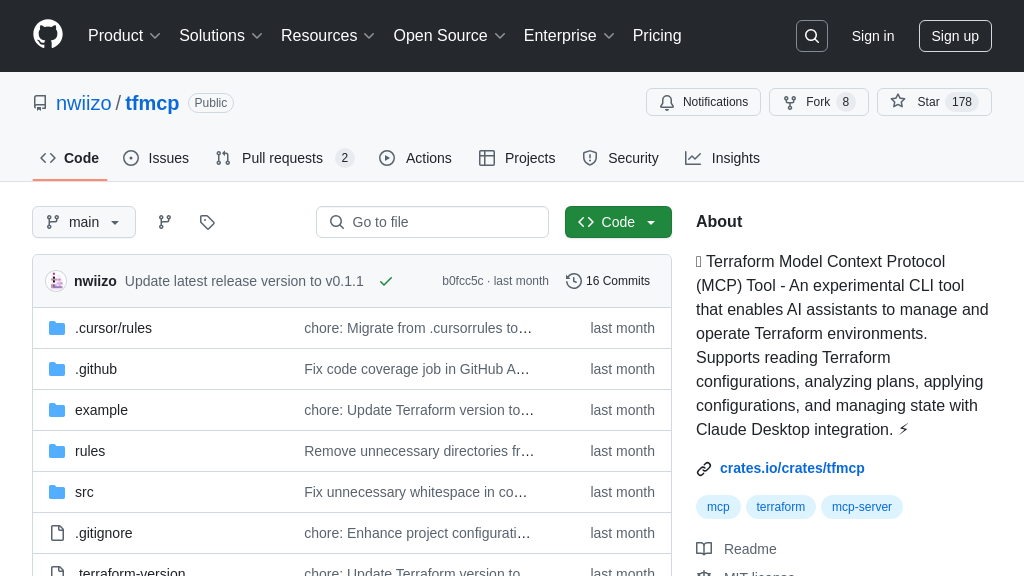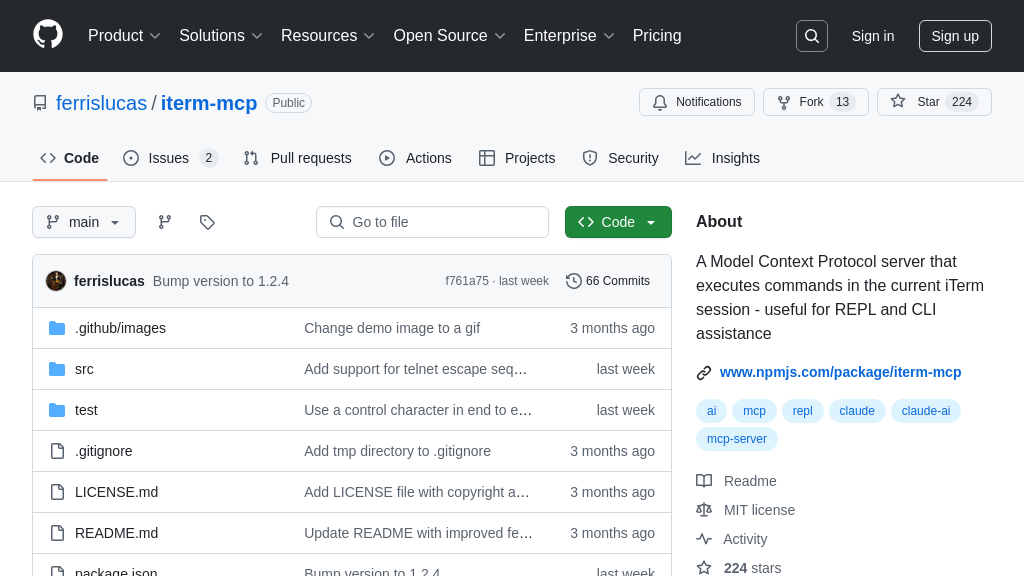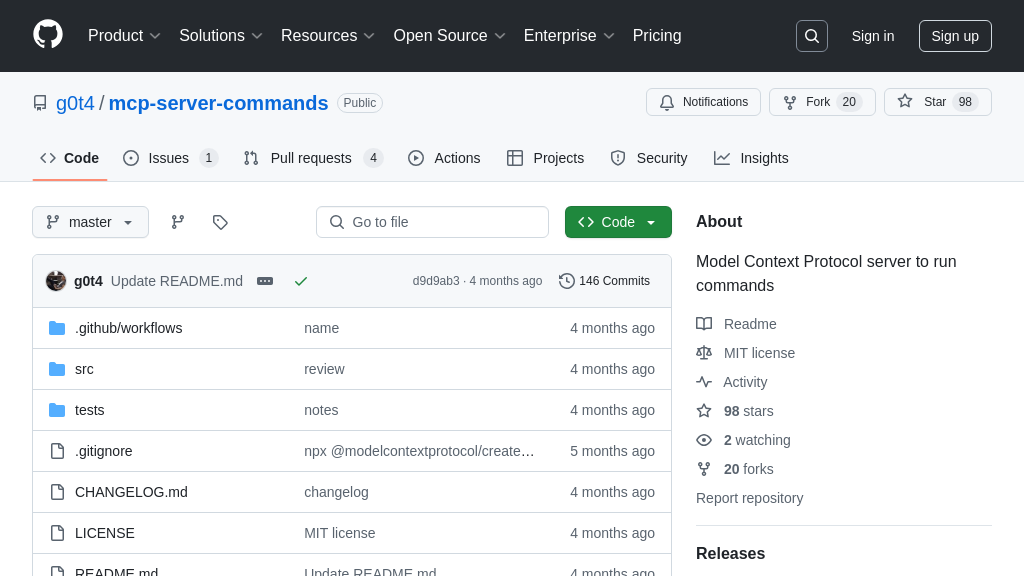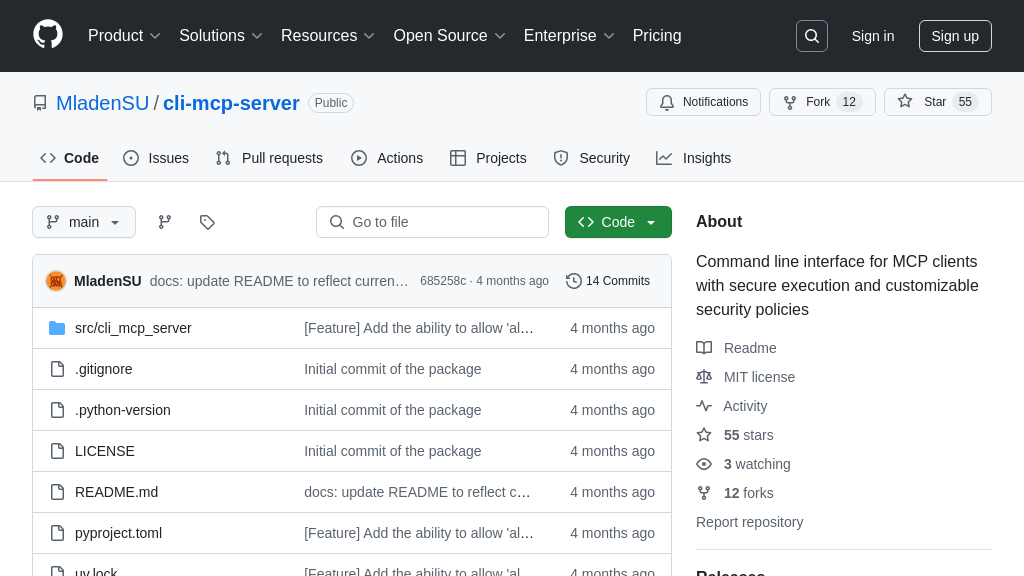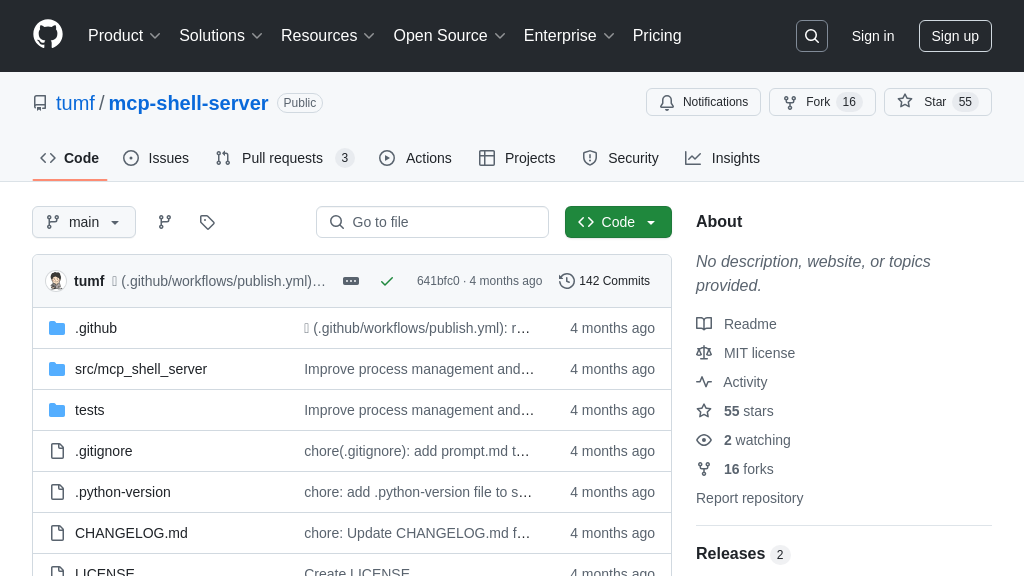mcp-chat
mcp-chat: Versatile MCP Client for testing AI model integrations via CLI or web interface.
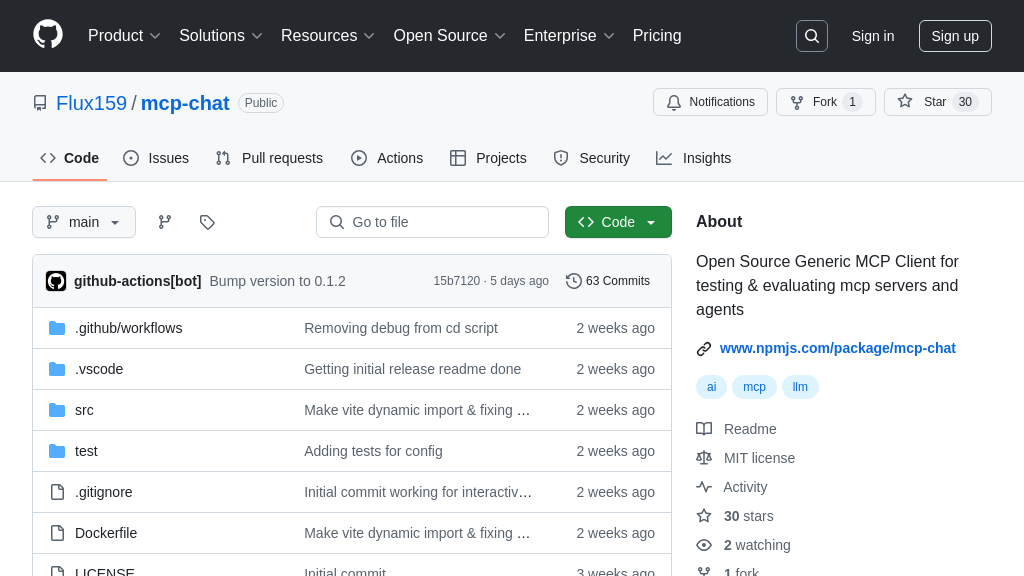
mcp-chat Solution Overview
MCP-chat is an open-source, generic MCP client designed for testing and evaluating MCP servers and agents. This versatile tool allows developers to interact with MCP servers through a command-line interface (CLI) or a web interface, streamlining the debugging and validation process.
Key features include the ability to connect to any MCP server, regardless of its environment (JS, Python, Docker, production, or development), and to select specific models for interaction. MCP-chat also supports custom system prompts and saves chat histories for future reference. A standout feature is its ability to display tool call outputs and parameters directly within the chat, significantly aiding in MCP server debugging.
By providing an interactive environment to test and refine MCP server implementations, MCP-chat empowers developers to build more robust and reliable AI integrations. It can be easily integrated with locally built Python or Node.js MCP servers, making it an invaluable asset for MCP ecosystem development.
mcp-chat Key Capabilities
Interactive MCP Server Testing
mcp-chat provides an interactive command-line interface (CLI) and a web interface for testing and evaluating MCP servers and agents. This allows developers to directly interact with their MCP server implementations, sending prompts and observing the responses in real-time. The CLI supports interactive chat sessions, where users can iteratively refine their prompts and analyze the behavior of the connected AI model. The web interface offers a more user-friendly experience, enabling dynamic configuration of the MCP server without needing to specify parameters on the command line. Both interfaces maintain chat histories, facilitating debugging and iterative development.
For example, a developer building an MCP server for a Kubernetes cluster can use mcp-chat to send commands like "List the pods in the default namespace" and immediately see the results. This allows for quick verification of the server's functionality and identification of any issues in the interaction between the AI model and the Kubernetes API. The tool outputs the parameters and tool call outputs directly in the chat, which helps to debug the MCP server.
Universal MCP Server Connection
mcp-chat is designed to connect to any MCP server, regardless of its implementation language (JavaScript, Python) or deployment environment (local, Docker, production). This versatility allows developers to use a single tool for testing and debugging MCP servers across different stages of development and deployment. The tool supports specifying the server connection string via the --server flag, enabling seamless integration with various MCP server setups. This eliminates the need for specialized testing tools for each server implementation, streamlining the development workflow.
For instance, a developer might be working on a Python-based MCP server for weather data and a Node.js-based server for accessing a database. With mcp-chat, they can test both servers using the same interface, simply by providing the appropriate command to execute each server. This simplifies the testing process and ensures consistency across different MCP server implementations.
Configurable Model and System Prompts
mcp-chat allows users to specify the AI model to be used for the chat session, as well as customize the system prompt. This enables developers to test the MCP server with different models and tailor the model's behavior to specific use cases. The --model flag allows selecting from available models (currently supporting Anthropic models), while the --system flag enables setting a custom system prompt that guides the model's responses. This level of control is crucial for evaluating the MCP server's performance under different conditions and ensuring optimal integration with the chosen AI model.
For example, a developer can use the --system flag to instruct the model to "Explain the output to the user in pirate speak," and then test how the MCP server handles this instruction when processing a request for listing Kubernetes pods. This allows for testing the server's ability to handle complex instructions and adapt to different user requirements.
Web UI for Dynamic Configuration
The web interface of mcp-chat allows users to dynamically configure the MCP server through a user-friendly interface. This eliminates the need to specify server parameters on the command line, making it easier to experiment with different configurations and test various scenarios. Users can start new chats, send messages to the model, and adjust server settings directly from the web UI. This feature is particularly useful for developers who want to quickly iterate on their MCP server configurations without having to restart the server or modify command-line arguments.
For example, a developer can use the web UI to switch between different MCP servers, adjust the model parameters, and modify the system prompt, all without leaving the browser. This allows for rapid experimentation and fine-tuning of the MCP server's behavior.
Chat History and Command Persistence
mcp-chat automatically saves chat histories and command history, enabling users to easily revisit previous sessions and reuse commands. Chat histories, including settings, are stored in ~/.mcpchats/chats, while command history is saved in ~/.mcpchat/history. This feature is invaluable for debugging, as it allows developers to track the evolution of their interactions with the MCP server and identify the root cause of any issues. The ability to recall previous commands also streamlines the testing process, as users can quickly re-execute commands without having to retype them.